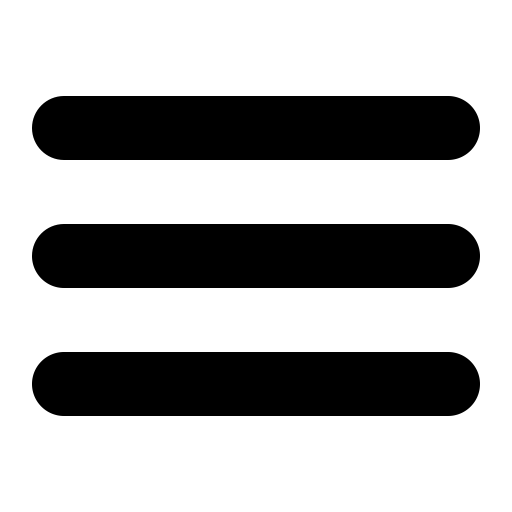This page is out of date, please use our new website https://surgemail.com
WebMail settings
WebMail Manual
Click here to view the complete WebMail manual (online).
Autologin
Whenever a user clicks a link in WebMail that takes them to a SurgeMail feature like changing password, holiday settings, etc.. WebMail does what is called an 'auto-login'. There are two different auto-login methods, one uses a temporary file the other uses the POP server. In both cases the users password is encrypted, stored and then deleted all in the space of time it takes the page to load in the browser.
A common problem with the autologin is configuration. SurgeMail and WebMail need to be configured to both use the same method. The table below shows the settings required in each config file
| Method | SurgeMail.ini | WebMail.ini |
|---|---|---|
| POP Server | g_autologin_pop "TRUE" | use_id_autologin true |
| Temporary file | g_autologin_pop "FALSE" | use_id_autologin false |
You can find surgemail.ini in the Windows directory, or /etc (on UNIX). If you modify that file directly you MUST either restart the SurgeMail server or run 'tellmail reload'. WebMails config, webmail.ini, can be found in the SurgeMail scripts directory.
Configuring login for multiple domains
Configuring WebMail so that your users can move easily from the SurgeMail user configuration interface and WebMail can be tricky because there are so many different configuration options in both SurgeMail and WebMail. SurgeMail will now automatically add vhost settings to the WebMail configuration, using the surgehost.ini file in the surgemail/web_work directory. If you need to manually configure vhost settings, this should still be done in the webmail.ini file as always.
As a general rule you want to have a vhost section in your webmail.ini for every domain you have setup in SurgeMail beyond the first. So for example if you have these 3 domains setup in SurgeMail domain1.com, domain2.com and domain3.com you will have 2 vhost sections in webmail.ini like this...
pophost domain1.com domain domain1.com vhost domain2.com pophost domain2.com domain domain2.com suffix @domain2.com vhost domain3.com pophost domain3.com domain domain3.com suffix @domain3.com vend
If domain1.com, domain2.com and domain3.com all resolve to the same machine then the additional pophost settings may seem redundant BUT they are required to ensure that WebMail uses the same data files for any given user when they login manually and when they move from the SurgeMail user interface to WebMail.
Smart Router / Load Balancer
If you're using a load balancer with WebMail then please read this.